Checking the Status of References
Conference-level users, district-level users, mentors, and candidates have the ability to check the status of personal/professional references.
- Open the candidate’s psychological assessment track
- Click on Personal/Professional References
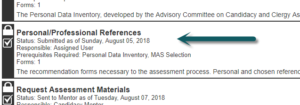
- When references have been received, the text box with their name and email information will have a gray background. If this text box has a white background, the reference form has not been submitted.
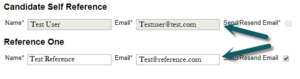
Re-issuing a Reference Invitation Email
If a reference did not receive an invitation email, candidates can re-issue one through UMCARES.
- Check the status of the reference in the Personal/Professional References step (see above)
- Contact the reference to make sure they have not started filling the form. References can start the form, save their work, and return to the form. If an invitation email is resent it will clear all saved work.
- Check the Send/Resend Email box next to the references that need invitations resent

- Click Resubmit in the footer bar

Replacing a Reference
Candidates can have an email invitation sent to a different person, if they need to change references.
- Ensure the original reference is aware they no longer need to complete the form.
- Check the status of the reference in the Personal/Professional References step (see above). Note: If the reference has submitted theform, their information cannot be changed.
- Update Name* and Email* with the information of the new reference
- Check the Send/Resend Email box next to the reference

- Click Resubmit in the footer bar

Updating a Reference’s Information
If a reference’s information was entered incorrectly, candidates can send a corrected invitation.
- Check the status of the reference in the Personal/Professional References step (see above). Note: If the reference has submitted their form, their information cannot be changed.
- Update the Name* and/or Email* information
- Check the Send/Resend Email box next to the reference

- Click Resubmit in the footer bar
